

A. The slope can only be modified using the symbolic representation of the line or the Pushpin Control. See the Help section on the Pushpin Control for more information.
A. Because the new line is an exact duplicate of the original, it occupies the exact same coordinates, and so the most recent line covers up the graphic representation of the older one. Click once in the red function area and the red representation will be visible (while the green is hidden).
Use the Ghosts control (to the right of the Graph Window). Use the Ghosts pull-down menu to choose among three options for pre-reflected positions: None, 2 Seconds, and Persistent:
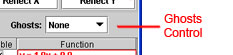
The Ghosts Control
A. After you use the screenshot tool to save your image, fill out the dialog box in the usual way (see the Help file if you need directions for this).
Once you see the URL, copy and paste it into a browser window to view your captured screen. Then right-click on a PC or control-click on a Mac and choose "Save Picture As…" from the resulting pop-up menu. Give the image a name you can remember easily and save it to your local drive for later viewing.