
Piecewise Linear Grapher: Warm-Up
It's always a good idea to "warm up" or acquaint yourself with a new software tool before using it with an activity. If you feel comfortable exploring the buttons and features on your own, feel free to do that. If you prefer a more structured exploration, try the activities below.
Click to launch the Piecewise Linear Grapher
Note The Piecewise Linear Grapher opens in a new browser window. As you explore the software, keep this window open for reference.
Warm-Up 1: Before You Start
Take a look at the software and familiarize yourself with:
- The buttons How many buttons are there? What guesses can you make about what they do?
- The symbolic expressions These are expressions for piecewise linear functions.
Look for them on the right. What functions does the program show when
it opens? Which function is also visible on the graph? How can you tell?
- The domain
What is the domain of the default (starting) function? How does it
differ from linear functions you are typically used to seeing?
Warm-Up 2: Try It and See
This warm-up introduces you to the PLG's features and what they do.
Manipulating the Graph
Try manipulating the starting function in the tasks below. For each task, note what changes and what stays the same in both the graphic and symbolic representations.
- Click near the middle of the orange line on the graph and drag it around.
- Click and drag on the hollow circle at one end of the orange line segment.
- Click and drag on the solid circle at the other end of the orange line segment.
What did you notice?
Adding Segments
In the Piecewise Linear Grapher, functions can have three different
types of segments. Add one of each segment using the buttons in the
order shown below.
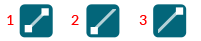
- Where does the symbolic representation of each segment you added appear?
- Button
1 produces a line segment. Buttons 2 and 3 produce rays. In general
terms, how would you describe the domain that each button produces?
- When you add a new line segment to the function, where does it appear (in relation to existing segments)?
- When you add a new ray to the function, where does it appear (in relation to existing segments)?
- Using just the graphic representation, which properties of rays can you modify?
The Slider
Move the slider (the circle at the bottom of the graph).
What does it do? Experiment with the slider in the tasks below.
- What happens in the graph when you move the slider?
- What does the object to the left of the graph do in relation to the action of the slider?
- What happens in the symbolic expressions when you move the slider?
Note
You've experimented with modifying intervals of a function by
manipulating segments of the graphic representation. However, on the
Piecewise Linear Grapher, modifying functions symbolically can give you
more precision.
The Symbolic Expressions
Experiment with changing the symbolic expressions in the tasks below.
- Click any symbolic expression
in the orange function. What do you see? This window allows you to change
the symbolic expression for the segment you selected.
- Experiment.
Select different values in this window, use the up and down arrows, and
observe the changes. Note the corresponding changes in the graph. Why
does only one piece of the graph move as you change the symbolic
expression?
- The
slope-intercept form for a linear function first appears when you open
the window. Click the next tab. Experiment with changing values in the
point-slope form and observe corresponding changes in the graph.
More Functionality
Experiment with viewing multiple piecewise functions and changing scales.
- Make the green function visible.
- Add line segments or rays to the green function.
- Experiment with changing the x and y scales to view more of the orange and green functionsí graphs.
Experiment with Other Features
Try using the other buttons. Each time you try a new button, see what changes you notice.
![]()


![]()